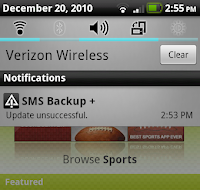 I don't know about you guys but basically every app in the past week that i've tried to install or update has had this error. The problem with this message on the right is that the Market gives no information on what was the error or how to fix it. If the message just said "Installation/Update was unsuccessful due to lost connection" then the world would be a lot happier. Here are a few solutions:
I don't know about you guys but basically every app in the past week that i've tried to install or update has had this error. The problem with this message on the right is that the Market gives no information on what was the error or how to fix it. If the message just said "Installation/Update was unsuccessful due to lost connection" then the world would be a lot happier. Here are a few solutions:Clear Market Cache and Data
The first solution, that fixed my problem straight away, is simply to Clear your Market's Cache and Data by going into Settings > Applications > Manage Applications > All > scroll down to Market > Clear Data and Clear Cache. Then press the back button and in the app list go up to 'Download Manager' and Clear Data and Cache as well. Now press the home button and try and re-download the app you tried to download, if it downloads then your set to go!! but if it doesn't then go onto the next step.
Unmount the SD Card before Updating
If clearing the data and cache didn't work then it's most likely an SD card problem. With the recent 2.2 (Froyo) update came the new apps the SD feature and this was when the problems started creeping in because some apps don't like apps on the SD, even if the developer has allowed the move. (Using the app, "Apps 2 SD" might help with this problem.) But the easiest way is to un-mount the SD card before updating, by going into Settings > SD Card & Phone Storage > Un-Mount SD Card. It will take a few second to unmount then try and update it again, if it updates fine then re-mount your SD and move the app back to your SD again. If you find that one of your apps update frequently and un-mounting and re-mounting is getting annoying then just move it back to the phone and leave it there.
Uninstall Market Updates
This could be a quick fix, go into Settings > Applications > Manage Apps > All > (App thats causing problem) > Uninstall Updates. This might seem simple but it might fix this problem.
Uninstall and Re-Install the App
This is probably the simplest solution, go into Settings > Applications > Manage Apps > All > (App thats causing problem) > Uninstall, then go back into Market, search the app and you should hopefully have no problem.


0 komentar:
Posting Komentar