How to Download Wikipedia Articles As PDF Files
Wikipedia is the world’s biggest encylopedia where users enjoy almost every information! From general knowledge to school studies Wikipedia is the best source that contains authentic information for a lot ofWikipedia users, as a huge number of users like reading Wikipedia articles how about reading them in an offline mode in a PDF format? How many of you wanted to do this due to any circumstances; such as no Internet connection?
With whatsoever reason you want to read Wikipedia’s article, we can help you! Follow our guide below to find out how you can download the Wikipedia’s article in a PDF format .
=============================================
Step One
The whole tutorial is based on a tool by Wikipedia itself, the tool is called Book Creator. So without wasting anytime click on Book Creator.
Step Two
Now on the given screen you should see an option saying ‘Start book creator’, just click on it to enable book creator.
Step Three
Once the book creator is enabled, navigate to any article you would like to read in an offline mode. You will see the book creator on the top of the article having couple of options, click on ‘Add this page to your book’.
Step Four
As you have added the page to your book, you can find it in ‘Show book (x page)’, click on show book to see the number of article you have added to your book.
Step Five
Now you can find your added page with two options which are “order as a printed book” or “download”, click on order as a printed book if you want your article to be printed on book, please note that printing an article on a hard book will cost you according to the number of pages required on a hard book, my article on Google has costed me $12.66 for a standard book, you have many options to customise your book and you will be charged accordingly or you can simply click on download to download your article in a PDF format for free.
Step Six
Sit tight and let Wikipedia generate a custom PDF file for you, this may take a little while depending upon your article size.
Once you are done
Step Seven
You can now read your document using any PDF reader such as Adobe Reader or WikiPDF in an offline mode
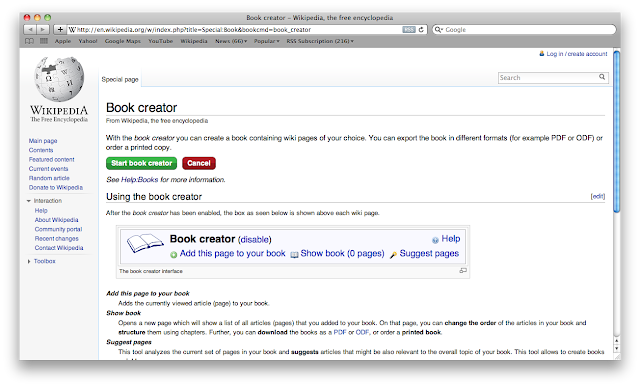
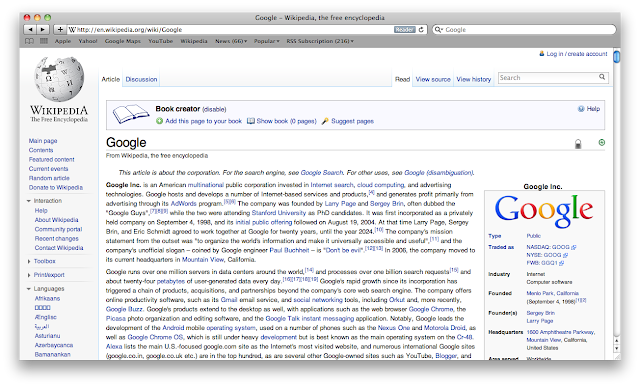


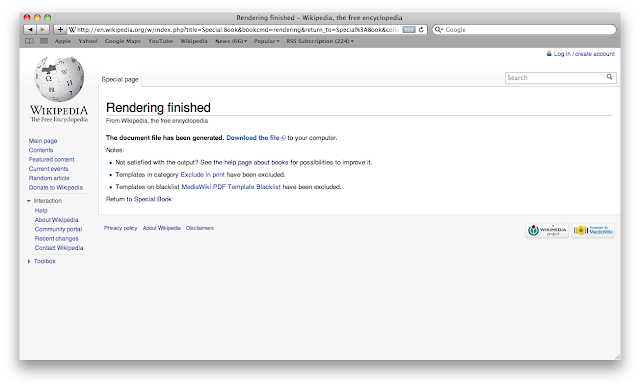
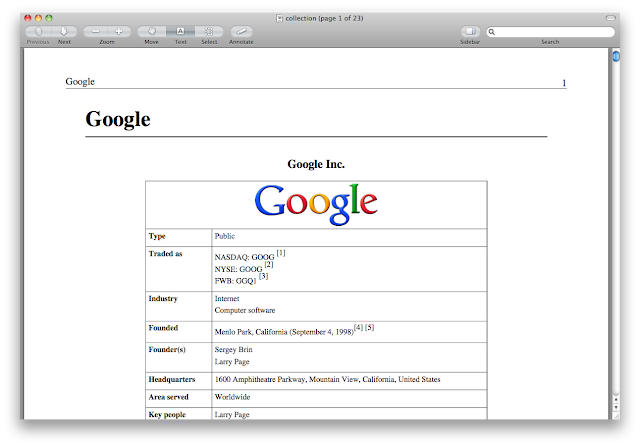
0 komentar:
Posting Komentar